MCP Getting Started: Model Context Protocol on Windows
MCPs are a way for AIs to interact with the outside world. An MCP can allow AI to read emails, post tweets, message your friends, and much more.
We are used to interacting with the digital world via apps and windows—but MCPs enable an AI to do everything that humans do, without using any apps.
Here’s a quick guide on setting up and using your first MCPs in Windows.
Choose your AI
To interact with any MCPs, you first need an app that allows you to interact with an AI.
This is referred to as a “client”. The top option is Claude Desktop, but you can also use Cursor or Windsurf.
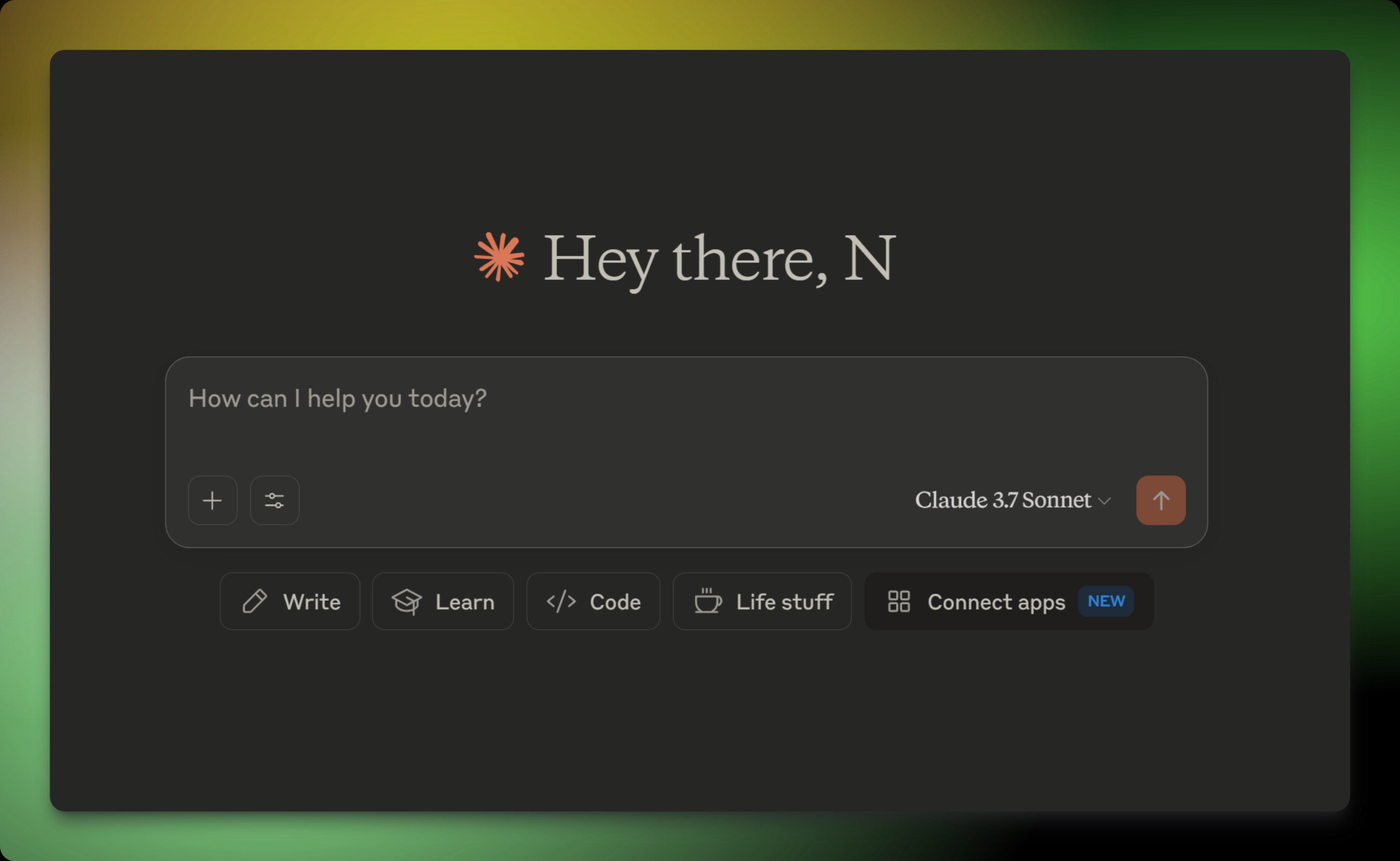
For this guide, we’ll be using Claude Desktop, so install it to follow along.
Configuring MCPs
All MCP configurations follow a generic format, which is something like:
{
"mcpServers": {
"mcp-name": {
"command": "npx", // or uvx
"args": [
"-y",
"mcp-package-name", // on the package registry
// any other args
],
"env": {
// e.g. provide API keys here
}
}
}
}
For Claude Desktop, the file you add this config is %APPDATA%\Claude\claude_desktop_config.json
Your first MCP
The easiest (and one of the most useful) MCPs to start with is the “filesystem” MCP.
This allows Claude Desktop to read/write any files.
Here’s what you need to add in mcpServers in your claude_desktop_config.json file:
"filesystem": {
"command": "npx",
"args": [
"-y",
"@modelcontextprotocol/server-filesystem",
// list of folders you want Claude to be able to access
"C:\\Users\\username\\Desktop"
// I let it access the Claude folder itself, so Claude
// can modify the `claude_desktop_config.json` file by itself
// to add/remove any MCP servers I want
"C:\\Users\\username\\AppData\\Roaming\\Claude"
],
"env": {
"DEBUG": "*"
}
},
After setting up any MCP, you will need to quit and restart Claude from the Task Manager for it to refresh your config.
But once that’s done, Claude will be able to read/edit any of your files. This is what it looks like:
working! claude can now add it's own MCPs via an MCP :)
— neo (@NamanyayG) April 25, 2025
now to get the Twitter MCP to work: I need to get my Twitter API keys https://t.co/rajLZ6cLkN pic.twitter.com/6wQ3H5a1ri
What’s next?
I am experimenting with MCPs, with my eventual goal being to complete all of my regular tasks (reading/writing emails, tweets, reddit, etc.) through an AI. Stay tuned for more posts about interesting things you can do with MCPs!
i slept on MCPs... but they are pure DISRUPTION
— neo (@NamanyayG) April 25, 2025
the world of apps/windows/websites is DEAD
(people just don't know it yet)
So, I'm starting something to show everyone how powerful this can be
& ofc building in public + open source
MY GOAL: eliminate ALL windows, apps,… pic.twitter.com/4bpwCRScop
